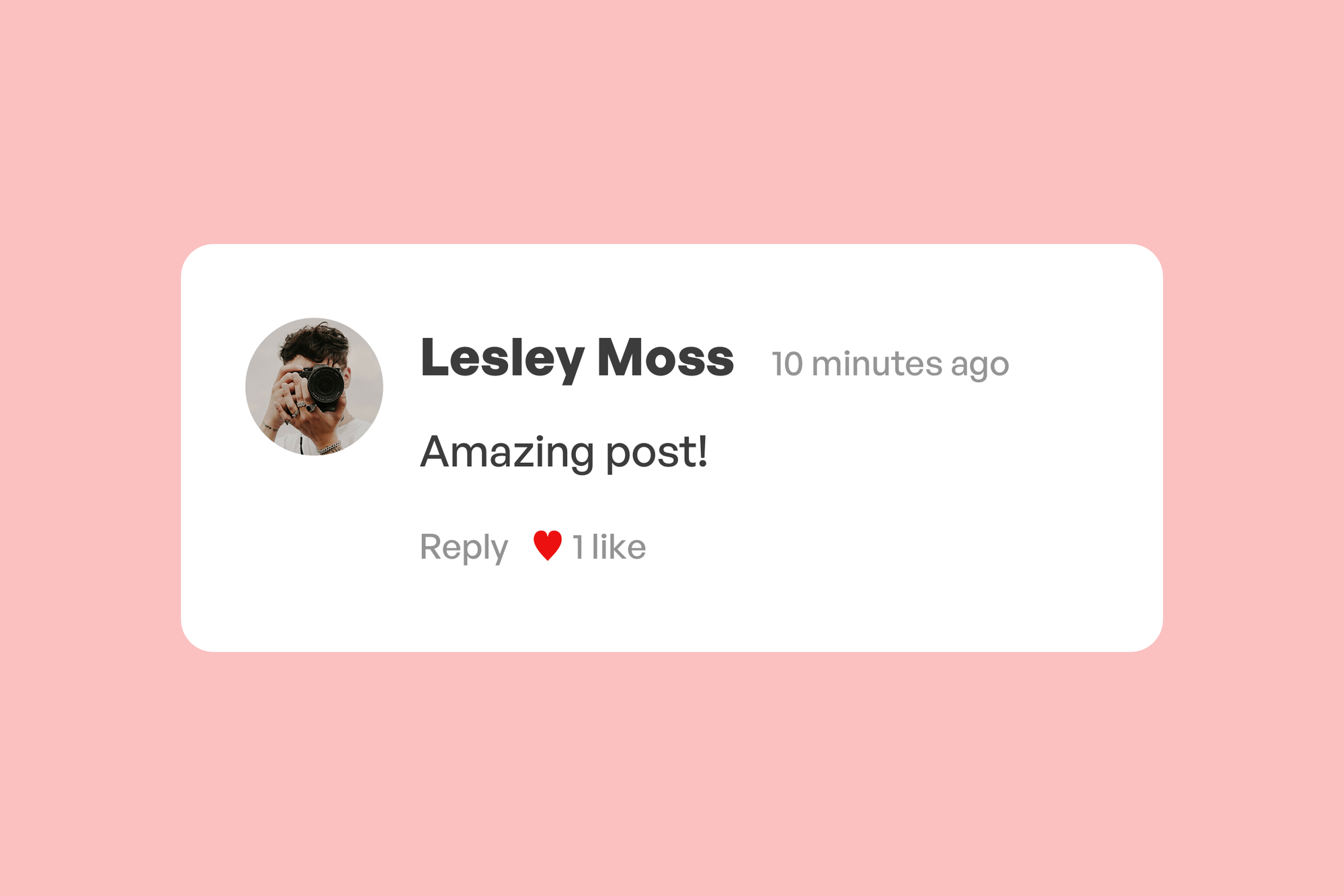Comments are a great way for your readers to discuss your writing, and reply to your ideas. For a decade, there were no built-in comment features in Ghost, but in August 2022, they were finally added.
Here's a quick guide to adding comments to your Ghost site. Some coding is required but only with copy and paste.
I'll take you through two different commenting options: Ghost's own commenting system and Cove, a more customisable and powerful commenting tool that also runs on top of Ghost memberships.
Add native Ghost comments
Comments in Ghost work on top of Memberships, so you need to have memberships enabled. Luckily memberships are the default for all new sites.
To turn on comments, go to Settings > Membership and find the field named "Commenting".

Select either "All members" or "Paid-members only" and then click the Save button.
This will enable the commenting section on your site, which looks like this:
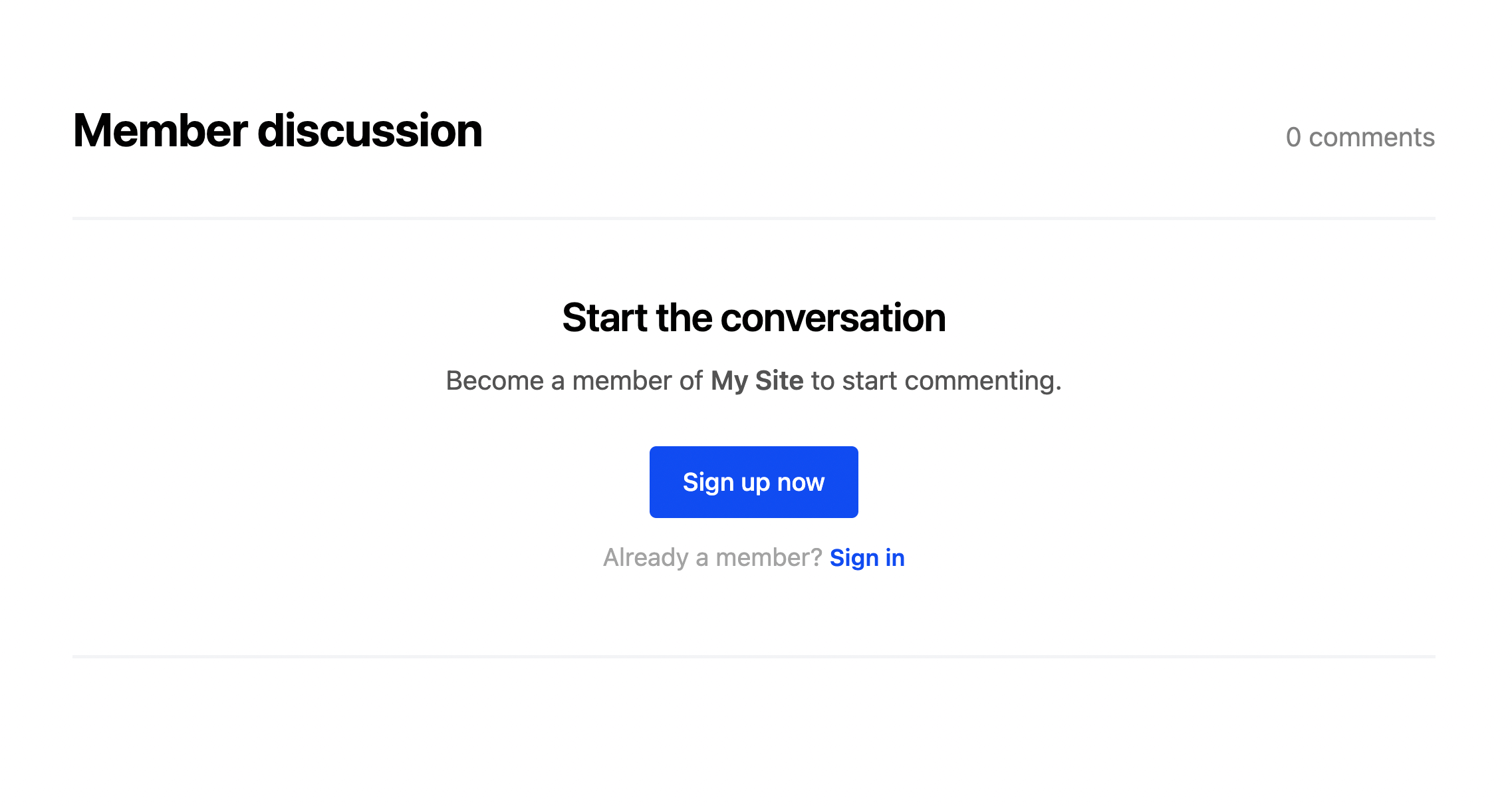
Important: Your theme version may not support Ghost's native comments, especially if it's from before August 2022. Check if your theme has an update and that native comments are supported.
Add comments using Cove
Cove is a platform that offers extra features for Ghost sites, like member counters, like buttons and comments.
It was the first Ghost-specific commenting platform, launched in April 2020.
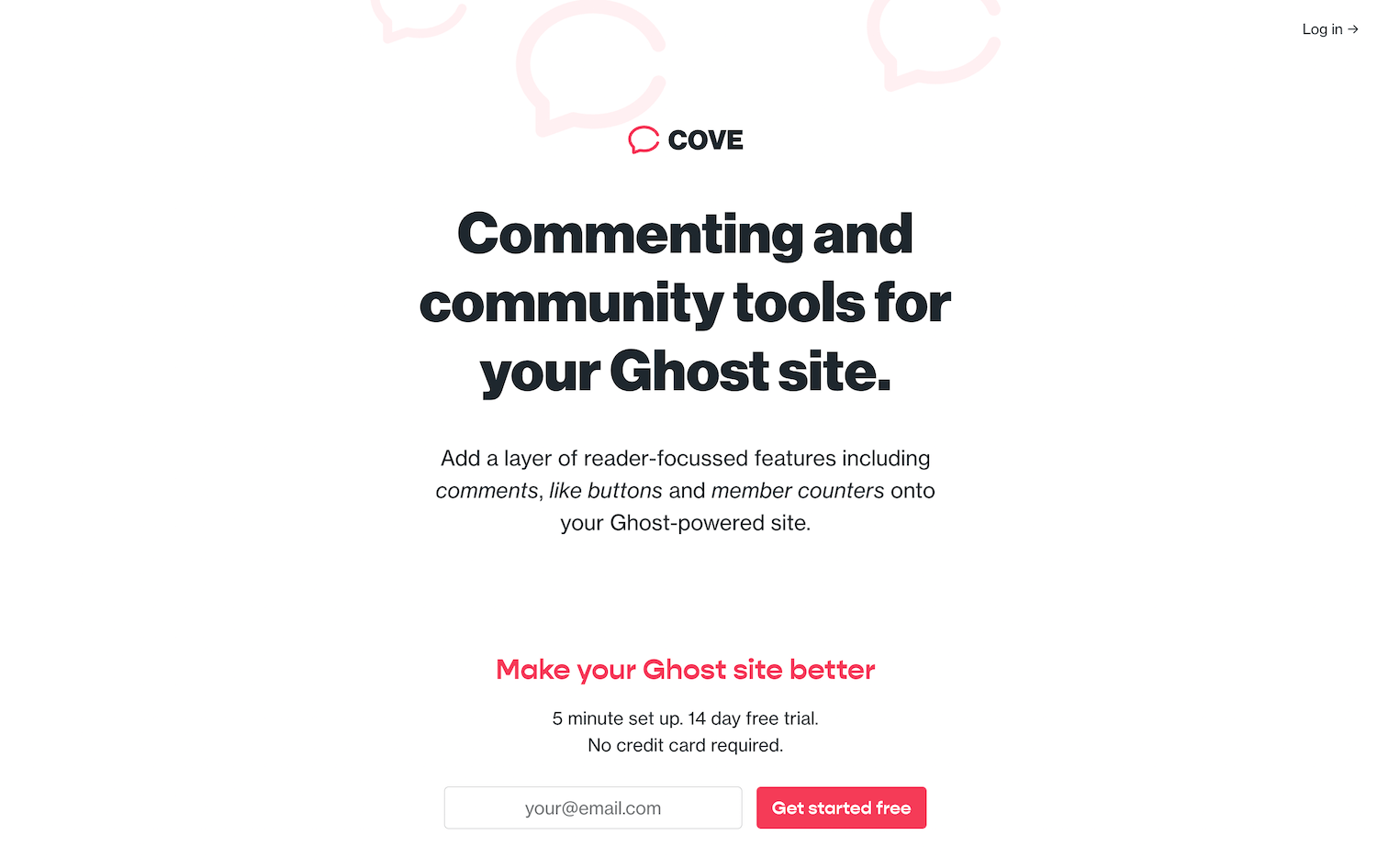
Comments cost $10/month, so although it's not free, it's still very affordable for publications who want to create community and discussion around its content.
First, create an integration in Ghost from Settings > Integration. You can call it "Cove".
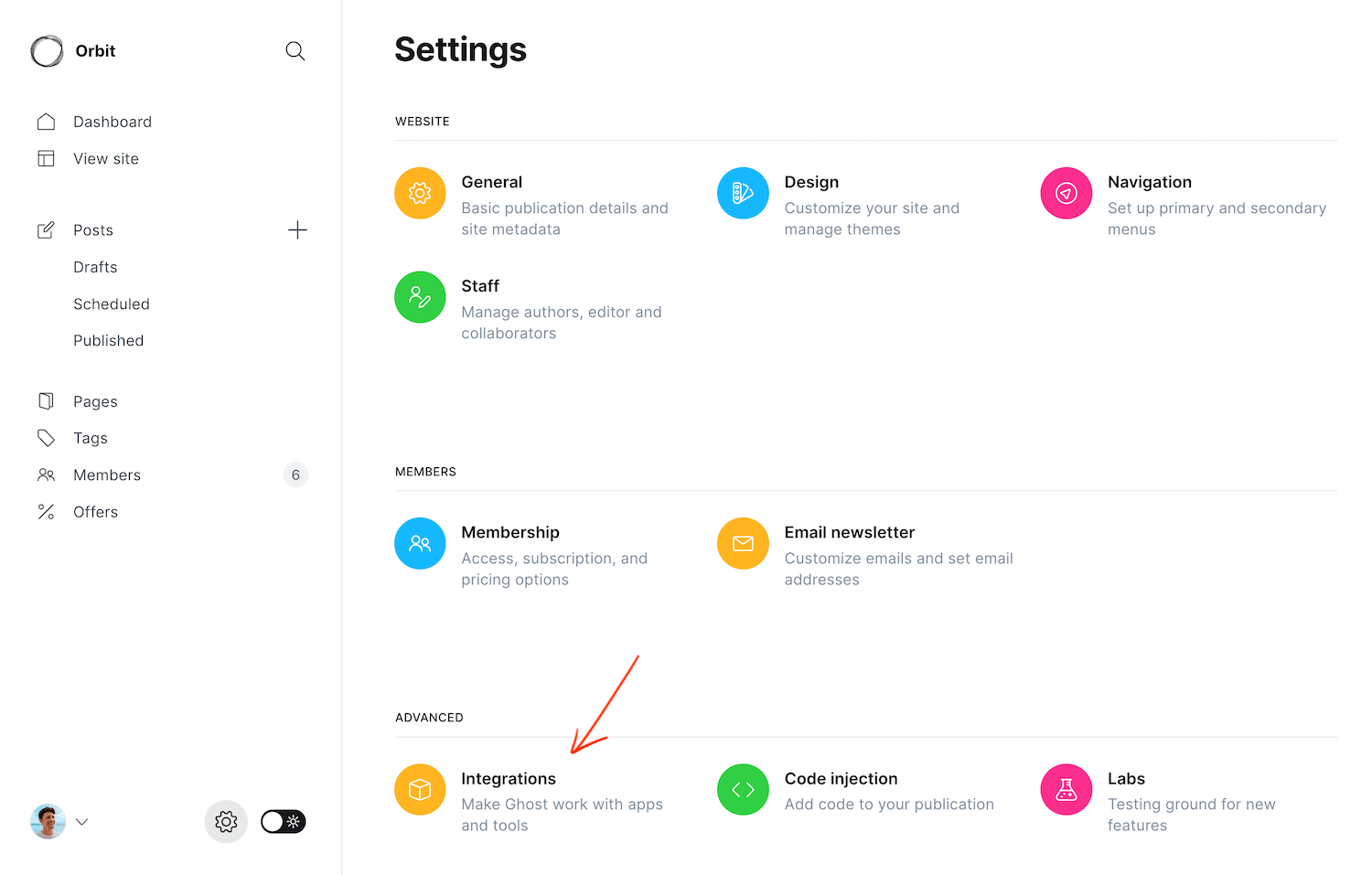
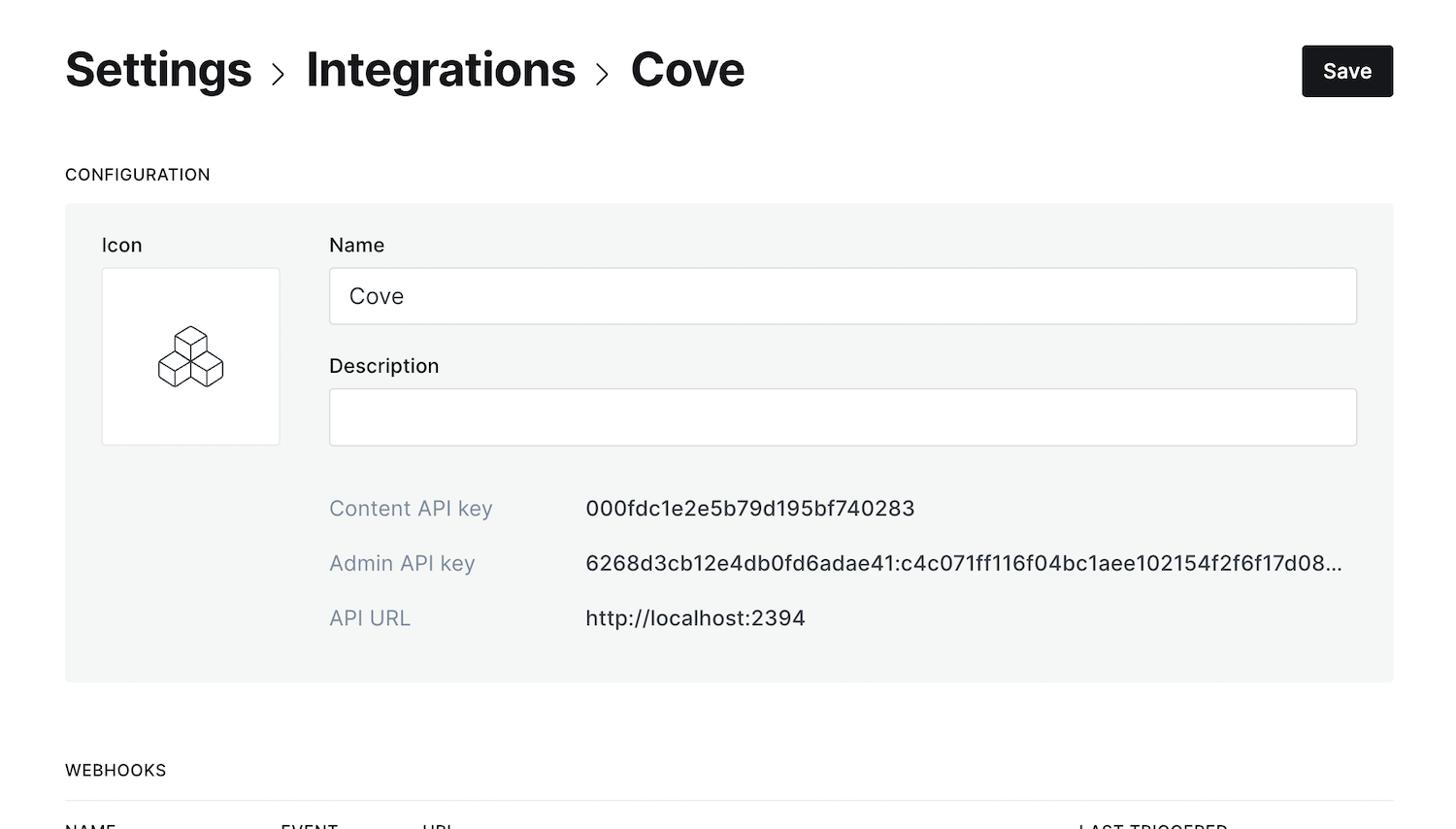
Next, you need to sign up to Cove at app.cove.chat.
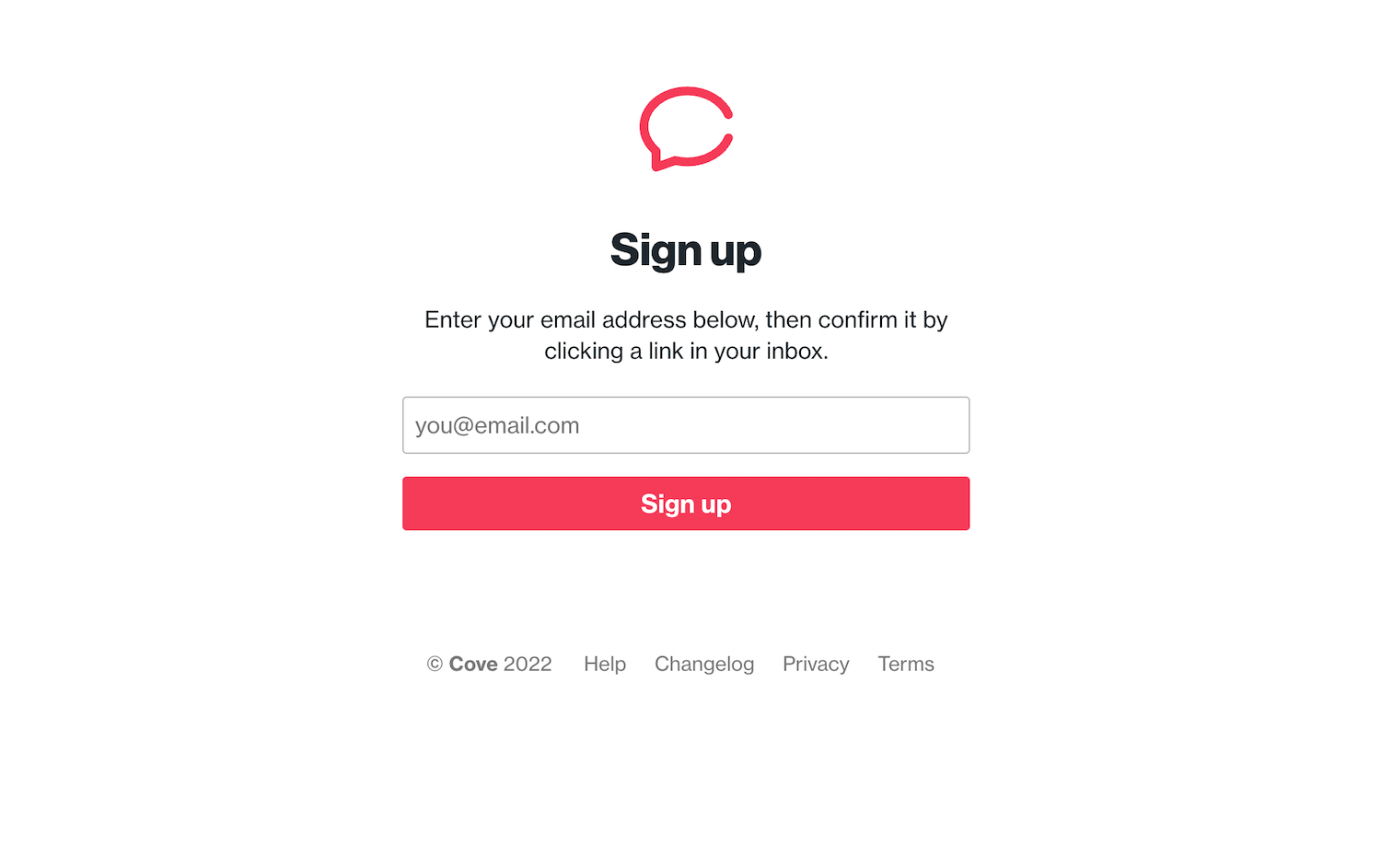
Once you've logged in, you will need the API key and API domain from your Ghost integration.
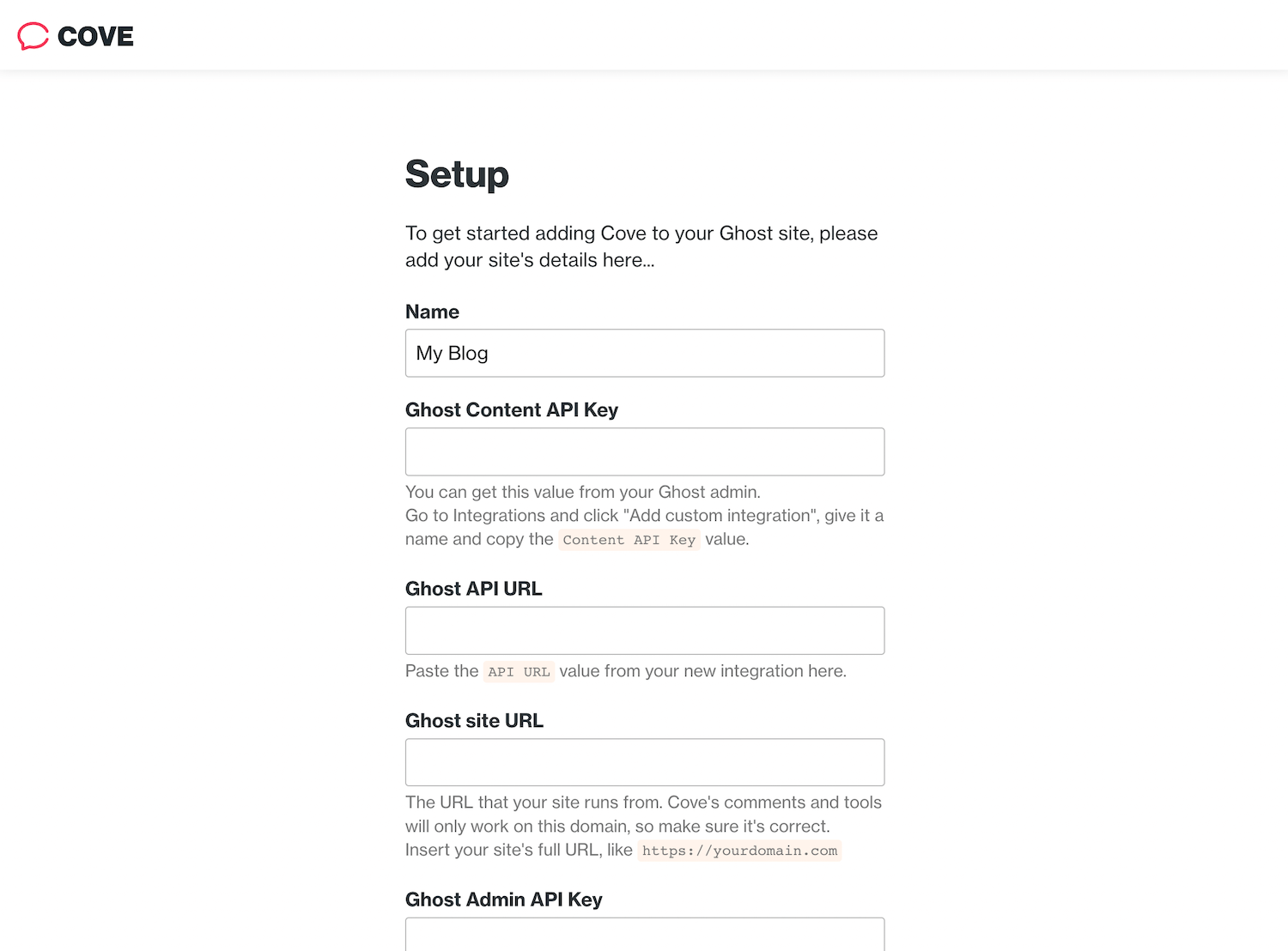
Next, you'll see installation instructions for adding Cove to your theme. First, download your theme from Ghost (or you may already have your theme ZIP on your computer).
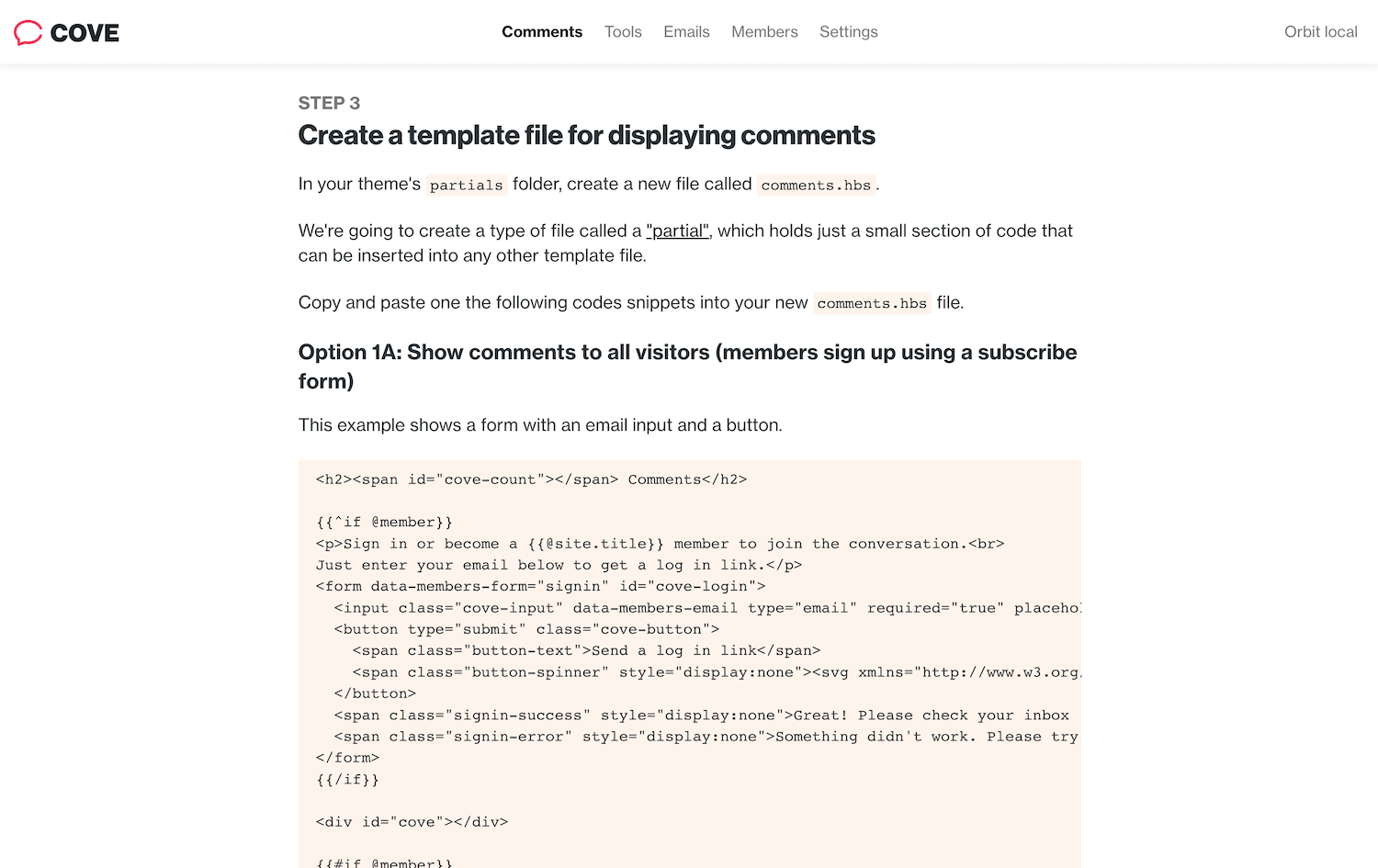
Paste the code that Cove provides into your theme (most likely in post.hbs). There are a few options available, like hiding comments until members log in, or only allowing paid members to leave comments.
Once you've re-uploaded your theme ZIP, your members can log in using the normal Ghost log in flow and comment on your content!
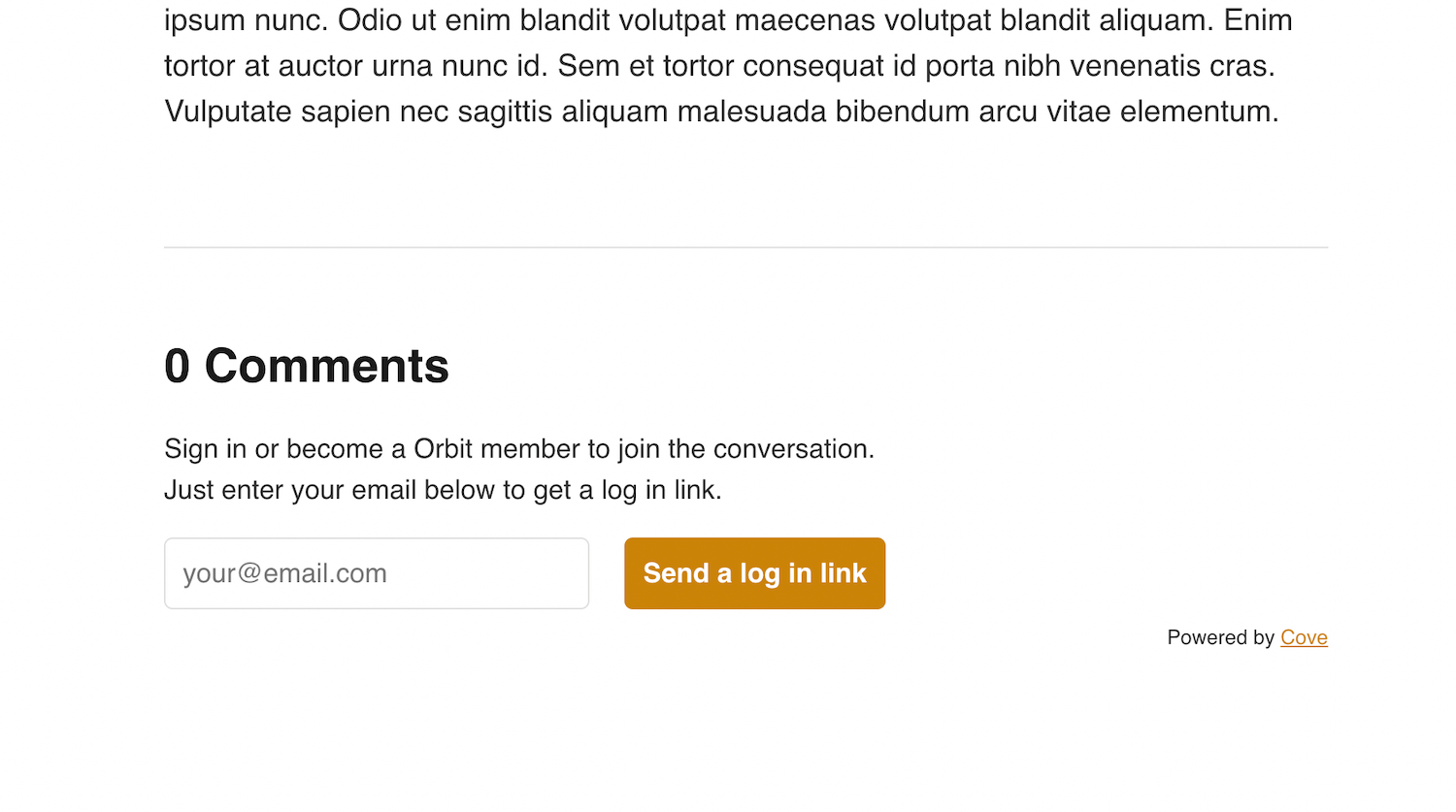
You'll notice that Cove takes on the styling and colours of your theme, seamlessly fitting in on your site.
You can also add comment counters in your posts lists so you can show how many comments each post has on your homepage or post archive.
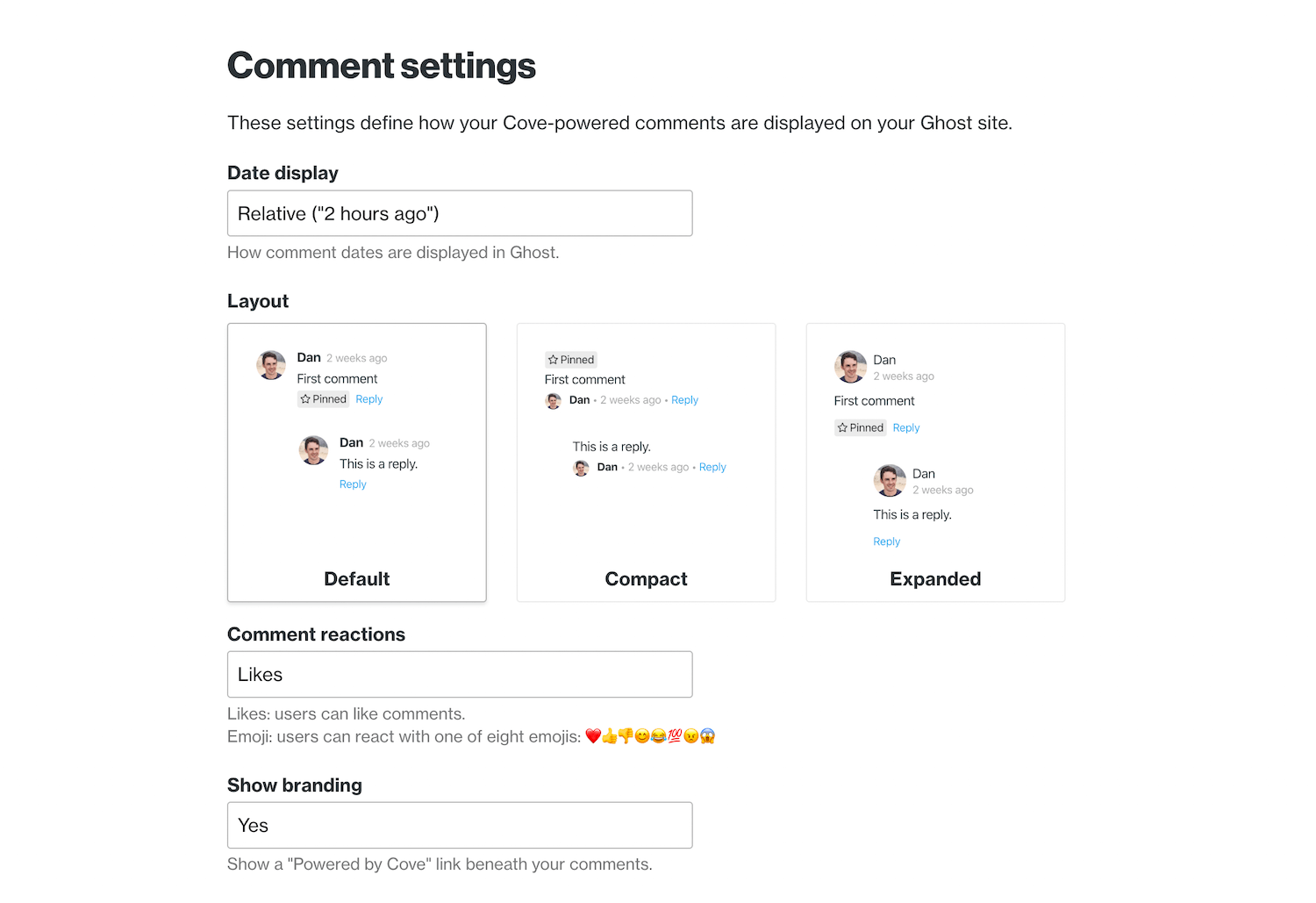
And in your Cove settings, you can change the commenting layout, enable emoji reactions to comments and translate all the text that Cove adds on the page.
Other options
There are a few other services that will help add comments to Ghost, but they won't be tied to your Ghost members; readers will be able to log in with Facebook, Twitter, Google etc.
Thanks for reading!
I am the creator of Codelet. I have published and developed on Ghost for +5 years, on over 100 sites.
Get one-on-one Ghost support from me